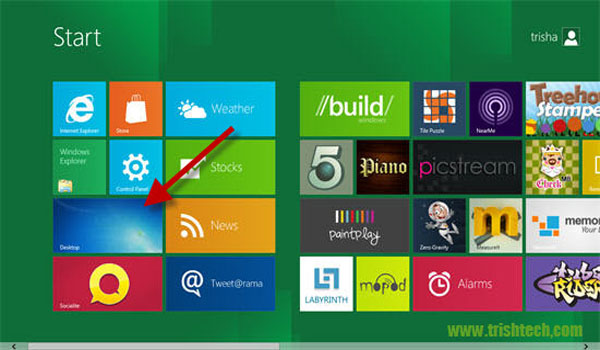The Windows Location Provider feature in Windows allows applications to find your geographical location. This feature can make use of GPS hardware in your computer directly or it can make use of IP address resolution, Wi-Fi or cellphone tower triangulation methods to locate you geographically. This feature in Windows 8 makes sure that no matter if you have GPS hardware or not, all apps can still detect your geographical location. While the Windows Location Provider feature is great because it lets application and websites provide you with local content, yet some people might find it invasion of privacy. If you want, then you can turn off the Windows Location Provider feature in Windows 8. Here is how :
Note : The following steps require your user account to have Administrator privileges.
Method 1
- Click on the Desktop tile in the Metro UI interface to switch to the Desktop mode. Alternatively, just hit the Windows logo key on your keyboard.
- Press the Windows logo key + R to open the Run dialog. Type gpedit.msc in the Run dialog and press Enter to start the Group Policy Editor.

- In the Group Policy Editor, navigate to Computer Configuration → Administrative Templates → Windows Components → Location and Sensors → Windows Location Provider on the right side treeview. You would find a setting named Turn off Windows Location Provider as shown.

- Double-click on this setting to open its properties. In the properties window, select Enabled option and click on the OK button to save the setting.

- Restart Windows for the changes to take effect.
Method 2
- Press the Windows logo key + R to open the Run dialog. Type regedit.exe in the Run dialog and press Enter to start the Windows Registry Editor.

- In the Registry Editor, navigate to the following key :
HKLM\Software\Policies\Microsoft\Windows\LocationAndSensors
- Right-click on the right-side pane and create a new DWORD value by selecting New → DWORD (32-bit) Value from the context menu. Give the newly created value a name of DisableWindowsLocationProvider and set its value to 1 as shown in the picture below.

- Restart Windows for the changes to take effect.